After building your online store with Shopify, the first step is to upload / register your products. Importing the product CSV file is recommended for registering product data in bulk, but how do you add product images? This article will show you how to upload and add product images to your Shopify store.
In addition, Marketdive released the Shopify app “Product Imager” in September 2022, which allows for the bulk association of product images to product pages. Please install it and give it a try. This article also provides an introduction to the app.
Note: If you plan on registering your products, please refer to our past post on how to register your products.

This article is recommended for those who:
- Are planning to build an online store with Shopify
- Are having trouble uploading and adding product images in your Shopify store
How to Add via Products Admin Page
First, we will show you how to add product images from the Products administration page. This method is recommended for stores with a small number of products and images.
(1) Click on “Products” in the admin. menu, then select the product for which you would like to add images.
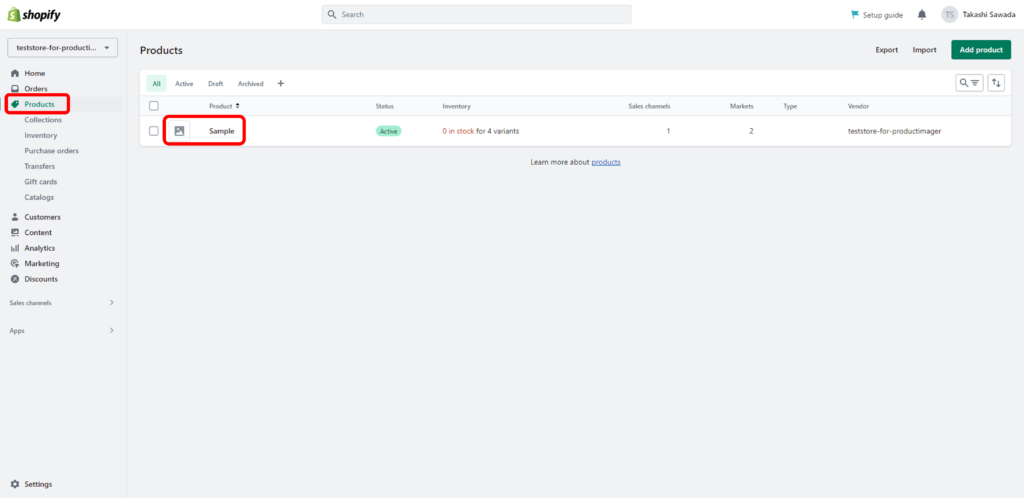
(2) Click “Add” at the media and select an image, or drag and drop the image you would like to add in the frame.
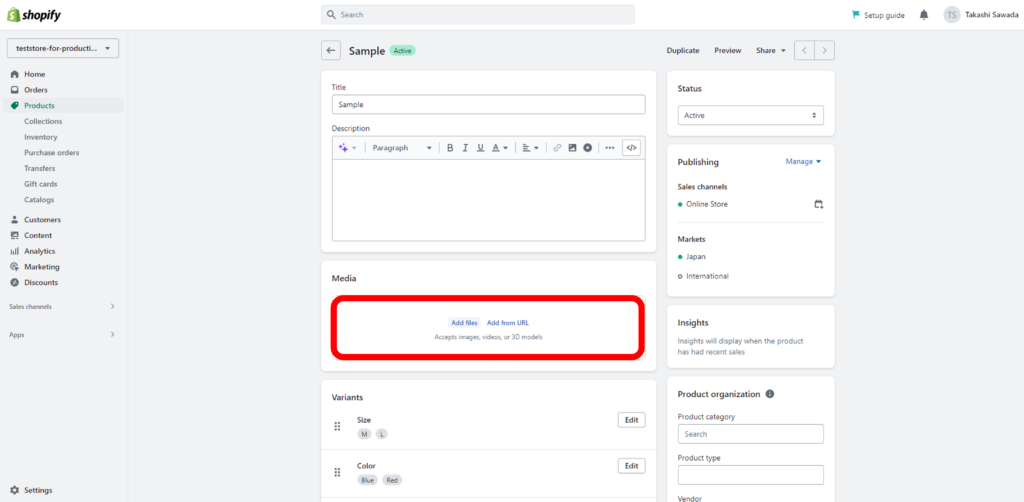
(3) Sort the product images in the order you would like to display them.
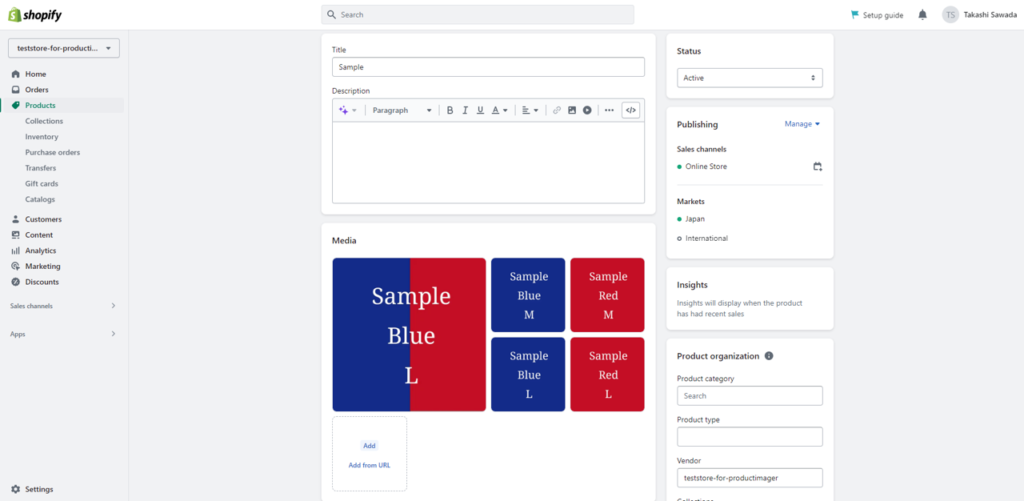
(4) Click on the image icon in the “Variant” column and select the corresponding variation image.
This step is only for if the product image is different for each variant.
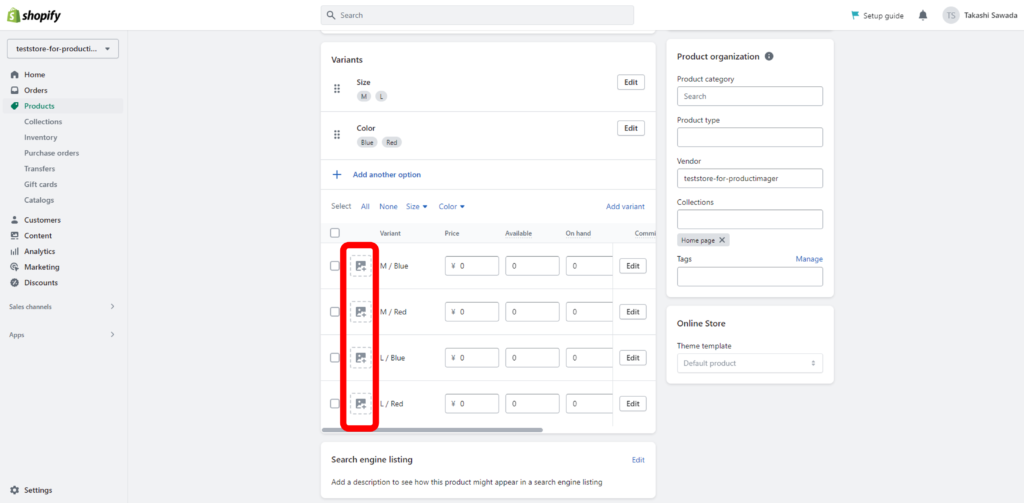
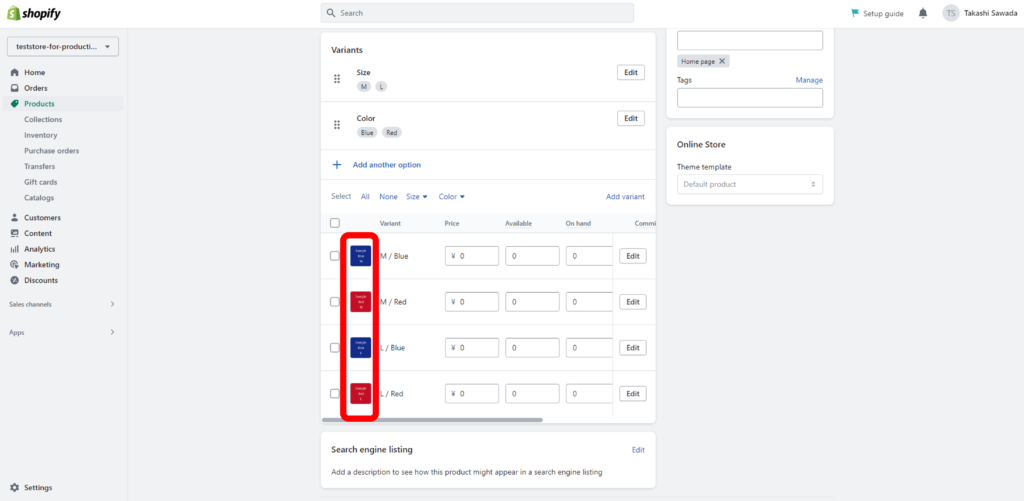
How to Upload and Add in Bulk with the Product CSV File
Next, we will show you how to upload image files in bulk and match them to each product using the product CSV file. This method is recommended for stores with a large number of products and images.
(1) Click on “Contents” > “Files” in the admin. menu.
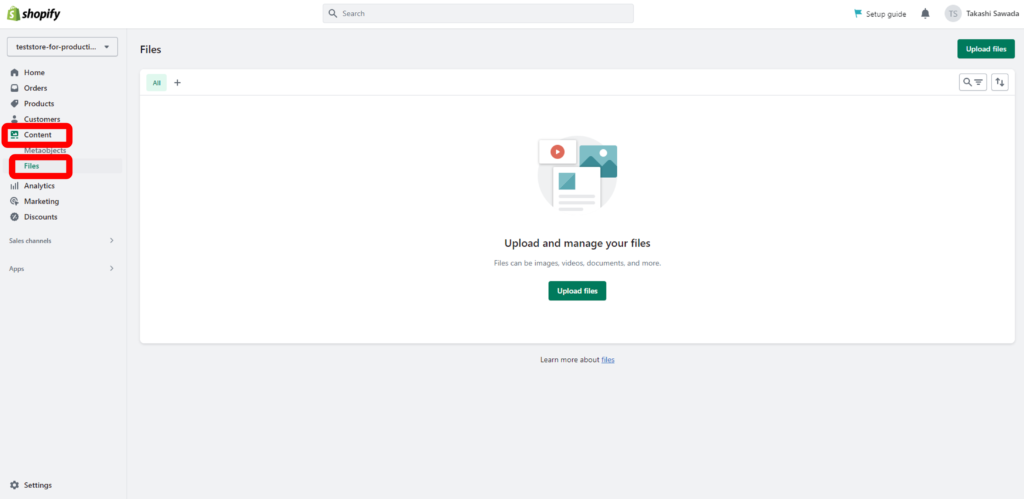
(2) Click on “Upload files” at the center or upper right of the page.
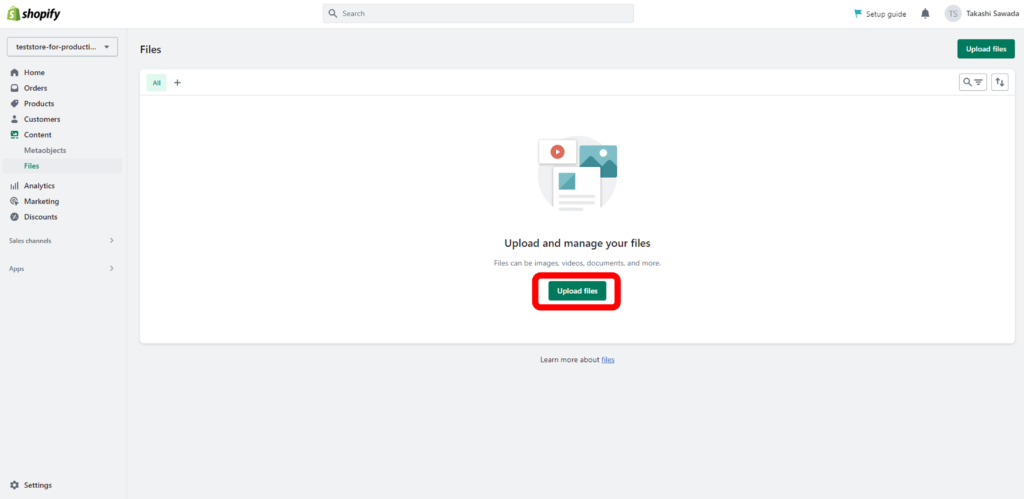
Images are shown like this if they are uploaded successfully. You can upload up to 200 images once.
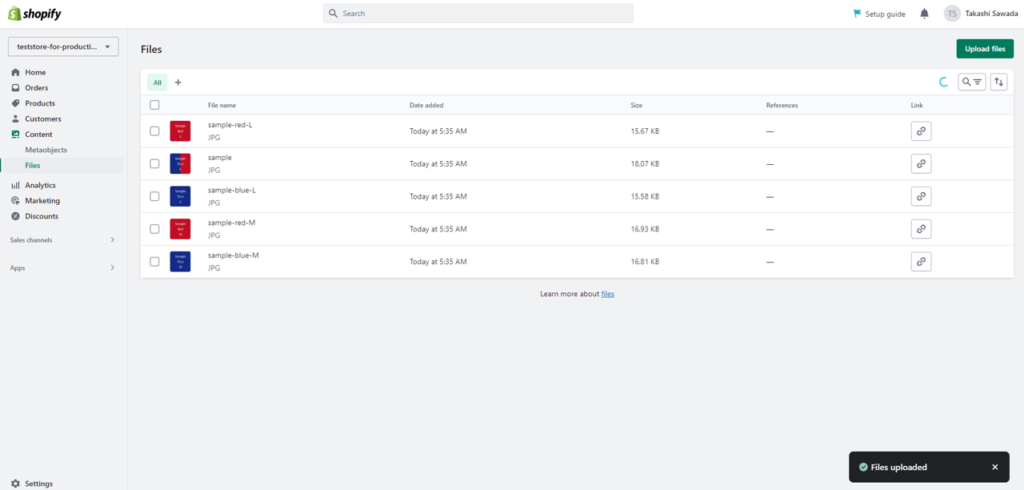
(3) Click the link symbol in the “Link” column to obtain the URL of each image.
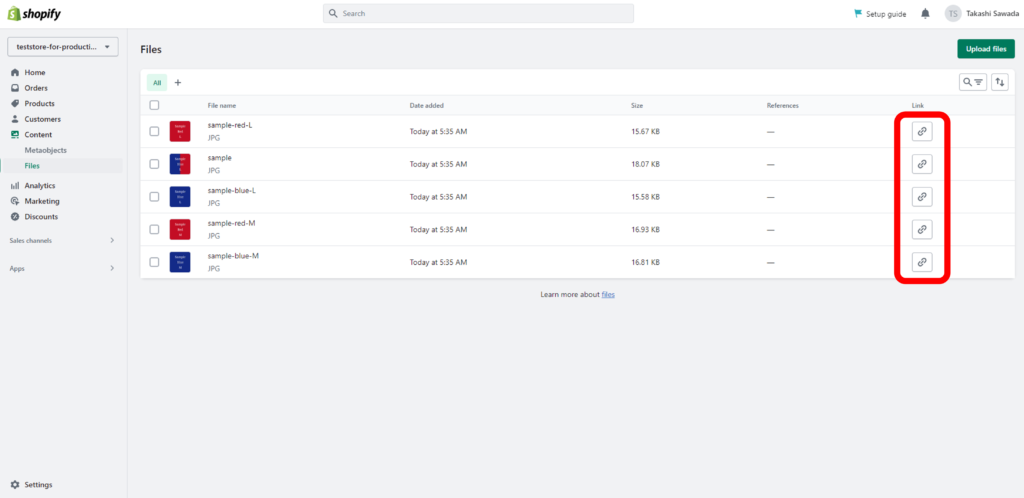
(4) Paste the image URL into the product CSV file and upload the CSV file to complete to add the product images.
For more detailed instructions, please refer to our past post on how to create and import product CSV files.

The image URL obtained here can also be used to specify the image when registering the product image via the aforementioned method.
Column
By the way, in Shopify’s standard feature, the image URL registered in the file is issued like below:
https://cdn.shopify.com/s/files/1/0614/0621/6351/files/Thumnail.jpg?v=1659620668
This URL has the following rule:
https://cdn.shopify.com/s/files/Specific number designated to each Shopify store/files/Image file name?v=Automatically assigned parameter
This automatically assigned parameter is randomly assigned for each registration process.
You must get the above parameters one by one to enter image URLs in the product CSV file and upload them in bulk. However, it is not practical to use the CSV to add images in bulk, as it is very time-consuming to retrieve the parameters of all images.
How to Combine Product Images to Product Pages in Bulk with the Shopify App
Marketdive has developed a Shopify app called “Product Imager” to streamline the process of adding product images to product pages. With this app, you can easily add product images just by entering the image file name to the CSV and uploading it to the app. It is also possible to add images for each variant. There are only three necessary steps:
<How to Use Product Imager>
- STEP1: Upload product images to your store.
- STEP2: Export the product data.
- STEP3: Upload the CSV file with product image names.
We recommend installing the app and trying it out while reading the guide for a better understanding.
Contact
Please email “info@marketdive.jp” if you have any inquiries about this article and/or Marketdive.
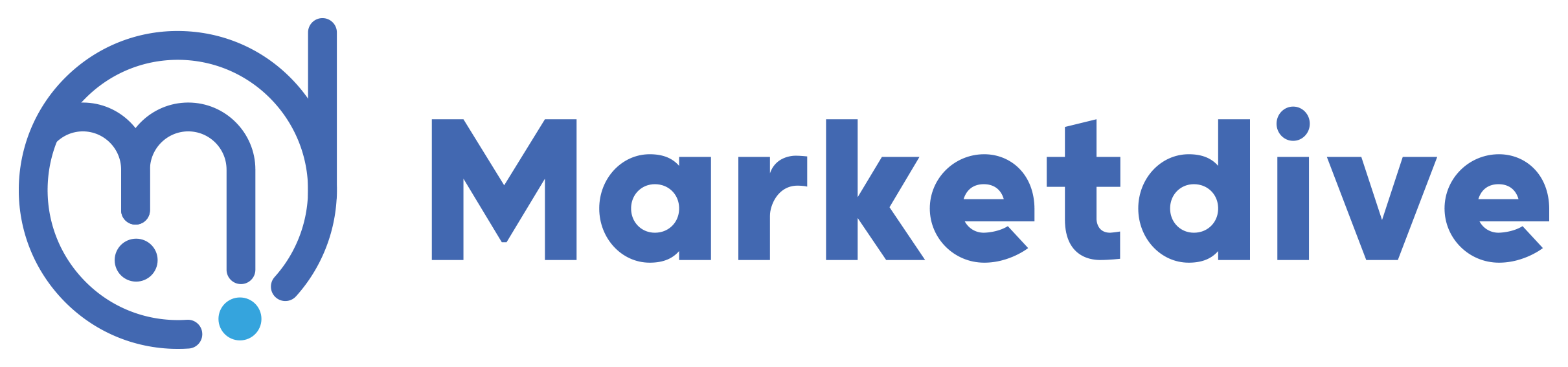
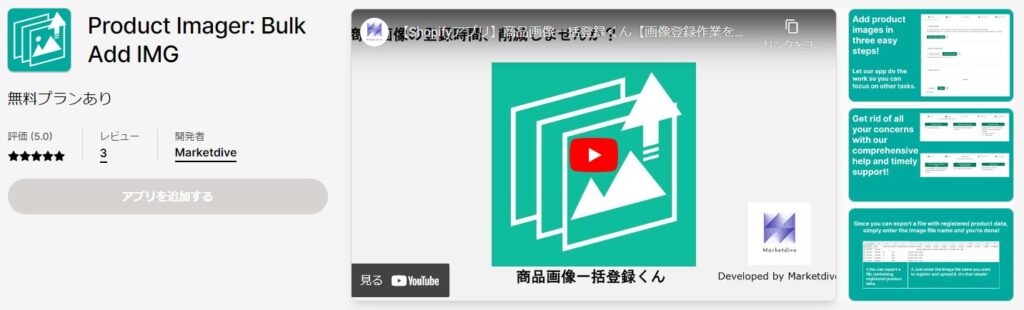
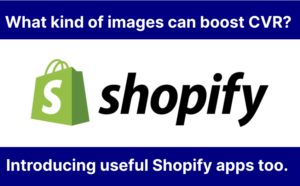

Comments
List of comments (3)
[…] How to Upload and Add Product Images to your Shopiry store in depth […]
[…] How to Upload and Add Product Images to Your Shopify Store in Depth We recommend to import the product CSV file for registering product data in bulk, but how should we […]
[…] How to Upload and Add Product Images to Your Shopify Store in Depth We recommend to import the product CSV file for registering product data in bulk, but how should we […]